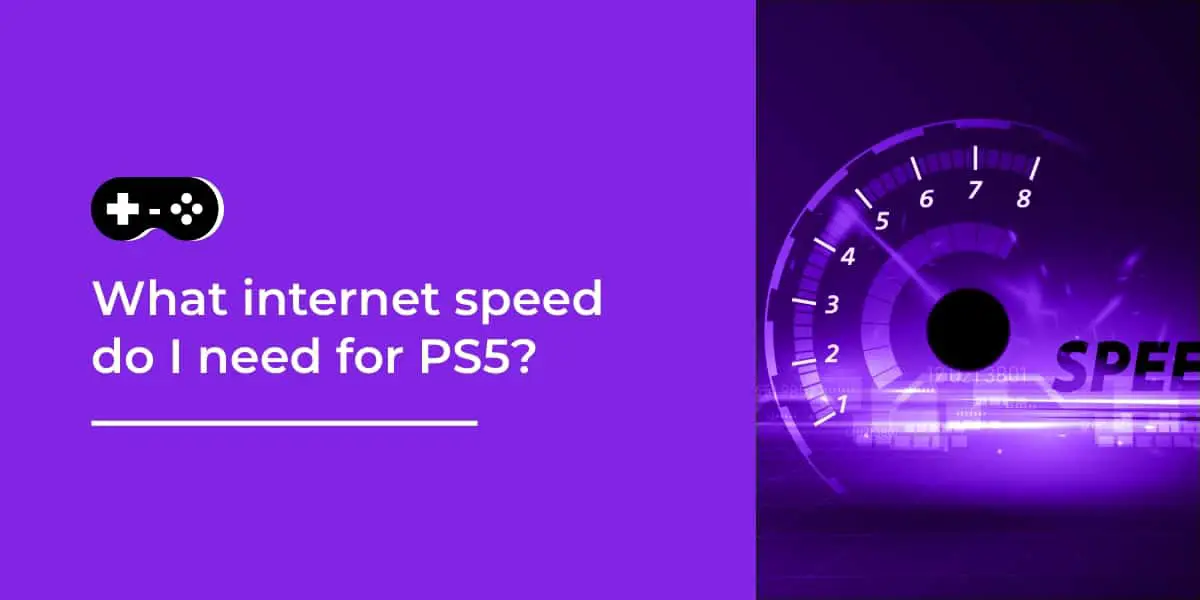Have you ever wondered what a PS5 in Safe Mode looks like? Well, if you’ve been thinking about hitting that reset button on your console, hold up! It’s time to find out what happens when you take the plunge and take your PS5 into safe mode.
Table of Contents
What is PS5 Safe Mode?
PS5 Safe Mode is a troubleshooting tool available on PlayStation 5 that enables players to modify system settings and reset the console to its factory state while identifying and resolving common issues. It allows users to access more advanced controls than normally available with the console’s Settings menu. Safe Mode also offers additional options for repairing the operating system or restoring factory settings, as well as providing an avenue to troubleshoot certain errors or issues.
When access is granted, players can choose from a few options, including powering off the console entirely, using a controller to reset their system for Wi-Fi and other network connections; reinstalling the system software from USB device or PlayStation Network; rebuilding the database inside PS5; restoring factory settings; and entering Safe Mode’s “Update System Software” mode. Additionally, it’s possible to delete all user data from PS5 without launching the operating system itself — this can be done through “Initialize PS4”option in Safe Mode.
The intended purpose of Safe Mode is for users to have more control so they can fix problems on their own before having to seek professional help. It also helps gamers ensure that their consoles are running optimally and free of error codes or other malfunctions.
How to reset PS5 in Safe Mode?
Resetting your PS5 in Safe Mode can help you troubleshoot system issues and make restarting the console faster and cleaner. It is important to note that this will delete any local files stored on the internal hard drive. The system will also be set back to its factory settings and your PSN account will still be active.
To reset your PS5 in Safe Mode, make sure that your console is powered off and then press and hold the power button for 10 seconds until you hear two consecutive beeps. This will let you know that the system has been successfully turned off. Then, press and hold the power button again until you hear a single beep signaling that the console has entered safe mode.
Once in safe mode, navigate using the controller’s arrow keys to select ‘Reinstall System Software’ from the list of options presented on screen. Select it with X or A on Xbox respectively. The software will begin downloading automatically, which may take some time depending on internet connection speed. Once downloaded it will alert users with a ‘System Software Installed’ message. Now users can restart their PS5 as usual for a clean start every time!
What are the benefits of resetting PS5 in Safe Mode?
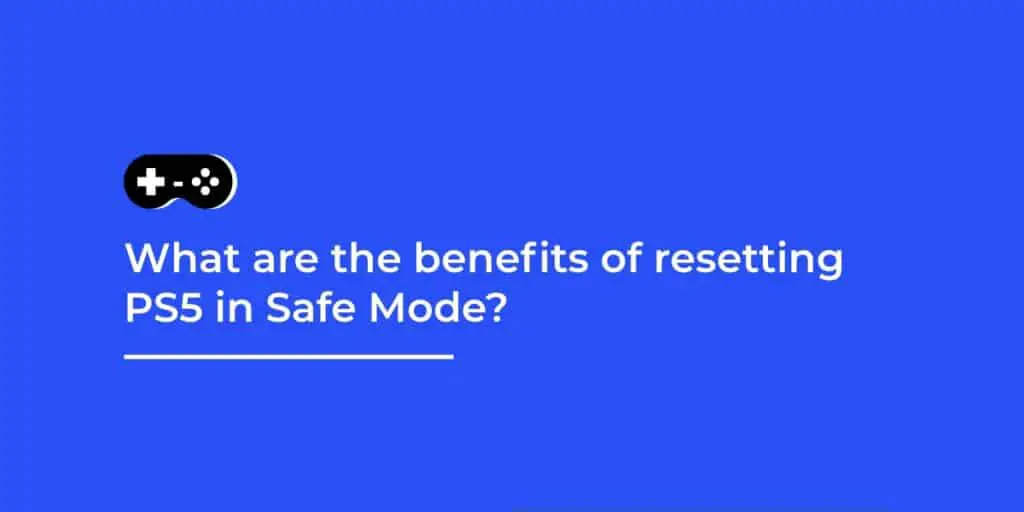
Resetting your PlayStation 5 in Safe Mode provides access to various system-recovery and troubleshooting options. However, the full list of benefits of resetting PS5 in Safe Mode can seem daunting at first. To help simplify the process, here are some features of safe mode resetting that many users find helpful:
-Restoring Default Settings – Restoring your PS5 to its factory settings wipes away all personal data stored on the system such as user accounts, saved games and installed applications. This is useful if you want to sell or give away a used console.
-Rebuild Database – The Rebuild Database option in safe mode will attempt to repair corrupted files and unallocated space on your hard drive, resulting in improved overall performance.
-System Software Update – In order for your PS5 to operate properly, it needs regular updates from Sony’s online servers. The System Software Update feature checks for available updates and downloads them directly onto your console.
-Initialize PS5 – The Initialize PS5 option reformats the console’s hard drive, erasing everything including user accounts and installed applications as well as any data associated with them. Use this feature with caution!
What are the risks of resetting PS5 in Safe Mode?
Resetting your PS5 in the System’s Safe Mode provides several options for repair and troubleshooting, but there are potential risks to consider before you make any changes to your system. Most notably, resetting your console in Safe Mode will delete all data from the system, including saved games, user profiles, user preferences and connected accounts.
Additionally, resetting your PS5 in Safe Mode may lead to additional problems if not used correctly. If a component of the system has failed entirely (such as the storage media) then resetting in safe mode will not fix this issue. Resetting should only be done after careful consideration of whether it is the best course of action.
In addition to these risks associated with using Safe Mode, there are also some safety considerations you should keep in mind when working with electronics. You should always unplug devices before performing any maintenance or repairs to prevent electric shock or accidental damage. Additionally, wear appropriate protective equipment and take precautions whenever dealing with sensitive components—such as never touching directly exposed circuit boards or components without proper protection.
How to troubleshoot PS5 Safe Mode issues?
For various technical and software issues on the PlayStation 5, users may be advised to restart or reset the PS5 console in Safe Mode. If a user is experiencing lag during game play, or difficulty loading content, they may be encouraged to attempt to reset the console via Safe Mode. Restarting in Safe Mode helps to find and resolve many common issues quickly and easily -all without losing any of your data or progress.
Before attempting a reset with the PS5 in Safe Mode, some basic troubleshooting steps must first be taken. To begin, make sure that your internet connection is strong and stable – it’s recommended that users try another device on the same network if possible and also test their bandwidth speed if possible. Additionally, check for any other new updates and apply them before attempting a reset with PlayStation 5’s safe mode.
Once these basic troubleshooting steps have been taken, then you can start trying out some of the options available within PlayStation 5’s safe mode menu:
• Restore Default Settings – This will restore your console’s settings back to default without losing any user data or progress.
• Rebuild Database – This option will allow you to rebuild corrupted game or application files stored on your PS5’s hard drive by checking its file system for inconsistencies that can cause errors during game play.
• Update System Software – This will search for system updates that are not yet installed on your PS5 console so you can ensure you’re playing with updated software as often as possible.
• Change Resolution – This option allows you to adjust your display resolution settings so you can always enjoy optimal gameplay experience regardless of what type of display device you are using with your PS5 (e.g TV/monitor).
• Backup & Restore – This option allows users to take a backup of their game save files before proceeding with a full factory reset in case there are any future issues down the road when playing that same game title(s).
Finally, if none of these options work to resolve an issue then it’s suggested that users contact support from Sony directly in order to get further assistance from an expert who will be able walk them through additional steps such as hardware replacements/service visits if necessary.
FAQs about PS5 Safe Mode
Safe Mode for the PlayStation 5 console is an important feature that provides quick access to different options for troubleshooting any system issues you may be experiencing. It’s designed to help you restore your console, reinstall its system software, or repair any software issues. It may also be used to backup and restore data, reset the console’s settings, or format a hard drive (and update it) if necessary.
There are several questions that gamers commonly ask in regards to PS5 Safe Mode:
- What is Safe Mode?
- How do I get into Safe Mode?
- How can I change PlayStation 5 settings in Safe Mode?
- Will my progress be lost if I reset the PS5 in Safe Mode?
- What other troubleshooting can I do with PS5 Safe mode?
These questions will all be answered here in this guide, giving you a better understanding of this powerful PS5 feature and how it can come in handy when needed.
Tips for using PS5 Safe Mode
Using Safe Mode is an essential part of troubleshooting your PlayStation 5. It’s a feature that allows you to access the console in a stripped-down state with limited controllers, no background apps and no system services running. If you’re having an issue with your PS5, safe mode is an invaluable tool that can help you fix it.
When using Safe Mode, it’s important to know what each of the options do and how they affect your console. In this guide, we’ll explain the different tips and tricks for using PS5 Safe Mode, as well as how to reset the system in the process.
Tips for allowing safe mode:
1) To access safe mode on PS5, first turn off both controllers and then press and hold the power button on your console until you hear a single beep. Once you hear this beep, continue to hold down the power button until you hear two more beeps (this will tell you that safe mode has been successful enables).
2) You can use either a PlayStation DualShock 4 or DualSense controller when accessing safe mode – just make sure that these are the only two controllers connected to your console before attempting this operation.
3) While in safe mode, any background apps running on your system will be disabled – meaning that only essential services required by the OS will remain running (meaning things like Netflix won’t work while in this state).
4) After accessing safe mode, try rebooting any problematic titles or attempting to troubleshoot any issues experienced by users before continuing further.
5) When finished usingSafe Mode or if problems persist even after rebooting titles, restarting PS5 is recommended 3 times consecutively before disconnecting both controllers and attempting another reboot into Safe Mode again (in order to reduce chances ofcorrupt data).
Resetting PS5 in Safe Mode:
1) Start by turningoff both controllers and pressingand holdingthe powerbutton on your console untilyou heara singlebeep. Onceyou hear thisbeepcantinueholdingthe powerbutton untilyou heartwo morebeeps (thiswilltellyou thatsafemodehas beensuccessfully enabled).
2) Oncethisfeaturehasbeenenabledproperlyusethe optionsinSafe Modeto ‘Restart System Software’whichwillallowyour PS5to begintheprocessofrebootinginto anewinstallationofyoursystemsoftwarewithoutcompletelywipingoutyourdataandprofileinformationfromtheHDD/ SSDstorageentirely(donotselect RestoreOSDataasthismaycauseunwantedresults).
3) Oncerestartedinto thenewinstallationofsystemsoftwaretheprocessshouldrunitscourseon its own(ifyouencounterissuesduringthisprocesstheconsolemaynotbootintomainmenuandneedtoberesetagainbutthisshouldbenotalastresort).
How to get the most out of PS5 Safe Mode?
When your PlayStation 5 console is having issues, the best thing to do is to reset it in Safe Mode. This mode allows you to access a special menu that can be used to adjust your system settings and resolve any technical difficulties. In this guide, we’ll discuss how you can get the most out of your PS5 Safe Mode.
Firstly, before attempting any kind of reset, make sure you have backed up your game saves and other important data. When dealing with software or operating systems on any device, it’s always best to play it safe and back up your files beforehand – this way you won’t lose anything important if something goes wrong during the reset process.
Once you’ve made sure that all of your data is backed up securely, here are some steps that will help you optimize the performance of your PS5 when using Safe Mode:
-Check for pending system updates
-Run a data integrity check to verify that all files have been installed correctly
-Check if there are any games on the console which are causing freezes or slowdowns
-Attempt a Data Deletion if necessary
-Power cycle the console by holding down the power button for 7 seconds then selecting ‘restart PS4’ from the menu
-If none of these steps work, Factory Reset may be necessary – however keep in mind this will delete all saved data on the console so back up your files first!
What to do if PS5 Safe Mode doesn’t work?
If your PlayStation 5 is not working properly after attempting a Safe Mode option that you selected, there are several additional troubleshooting steps you can take. Before attempting these steps, make sure to back up any data that you don’t want to lose!
Reboot your PS5: Simply turn off your console and give it a few minutes before booting it back up again. This may resolve the issue and allow you to access the system normally.
Run System Software Update: Run the latest system software update on your PS5 by accessing Settings > System > System Software Update. This will update the system and may resolve any issues that are preventing it from working properly. Follow any on-screen instructions for the update process.
Restore Default Settings: If all else fails, try restoring the PS5 settings back to their defaults by selecting Settings > Initialization > Restore Default Settings. Be aware that this will reset settings such as user accounts, network setup, and time zone settings, so make sure you’re prepared for those changes beforehand! Afterward, reboot your PlayStation 5 once more and see if these changes have resolved your issue.
How to contact Sony for help with PS5 Safe Mode
In order to regain access to your PlayStation 5, you may need to contact Sony for additional assistance. Sony’s customer support team is available seven days a week, 24 hours a day, and can provide assistance with issues beyond the scope of the online PS5 reset information provided here.
If you cannot perform a PS5 reset in Safe Mode on your own, it is highly recommended that you contact Sony’s customer support team directly for further assistance. They may be able to provide additional troubleshooting steps if needed and can help identify any problems with your console or PlayStation Network account that might cause issues with the PS5 Safe Mode reset process. For more information on contacting Sony’s customer support team via phone or email, please visit their website: https://www.playstation.com/en-gb/get-help/contact-us/.
Frequently Asked Questions
How do I put my PS5 in safe mode?
A: To put your PS5 in safe mode, hold down the power button for about 7 seconds until you hear a second beep. Release the power button and you should see the PS5 boot up in safe mode.
What is safe mode on the PS5?
A: Safe mode is a mode on the PS5 that allows you to start your console with only the basic functions needed to run. This is useful when troubleshooting problems with your PS5.
When should I use safe mode on my PS5?
A: You should use safe mode on your PS5 when you are experiencing problems with your console and need to troubleshoot them. This can include issues with system software, hardware or other problems that prevent your PS5 from working properly.
What are the options available in safe mode on the PS5?
A: The main options available in safe mode on the PS5 include Restart PS5, Change Video Output, Update System Software, Restore Default Settings, Rebuild Database, and Initialize PS5.
What is the Rebuild Database option in safe mode on the PS5?
A: The Rebuild Database option in safe mode on the PS5 is a function that erases some temporary files and then creates a new database of all contents on the storage drive. It can be used when you are experiencing issues with data or when you are seeing a slow down of the system.
What is the Initialize PS5 option in safe mode on the PS5?
A: The Initialize PS5 option in safe mode on the PS5 is a function that removes all games, user data, and other content from your console’s hard drive. This option restores your PS5 to its original factory settings. This should not be used lightly as it will result in the loss of all data associated with your user account.