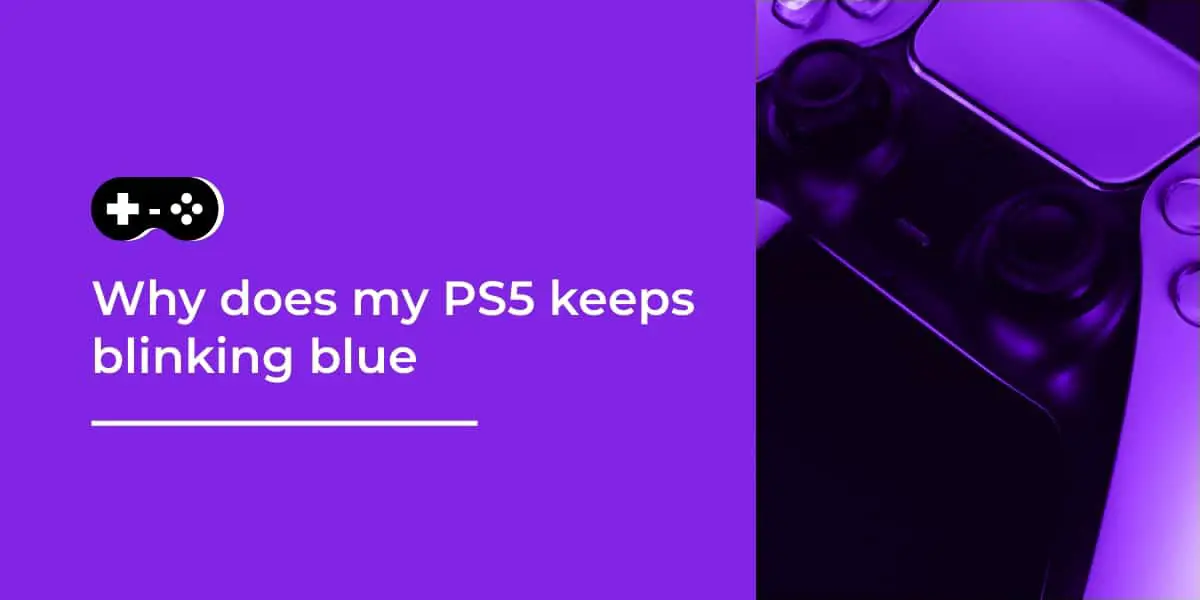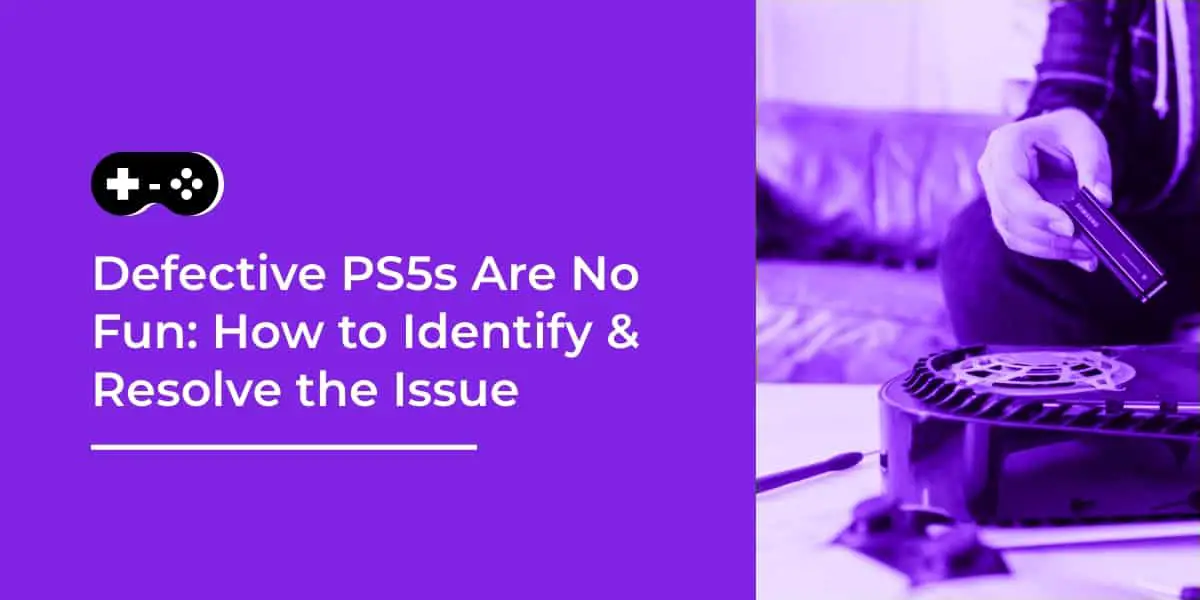It’s the moment you’ve all been waiting for: you finally got your hands on a PS5! But something’s not quite right, and you need to do a hard reset. Don’t worry, we’ve got your back – follow these easy steps and your PS5 will be back in tip-top shape in no time. So sit back, relax, and let’s get started on that hard reset!
Table of Contents
Why you might need to hard reset a PS5
At some point you might find that your PS5 console needs a hard reset, also known as a power cycle, to restore its performance or fix technical issues. There are numerous reasons why you may have to perform this task, such as if your console is frozen or unresponsive; if it keeps showing an endless loop of the Playstation logo; or if the start menu is no longer loading. Resetting your PS5 should be done as a last resort after all other troubleshooting solutions have been exhausted. Fortunately, hard resetting your device is fairly simple and only requires you to temporarily turn off power to the console. In some cases, it may also involve unplugging certain components from the system. Before performing any kind of reset on your PlayStation 5, make sure to back up all important content and save files onto an external storage device so that there isn’t any risk of data loss in case something goes wrong. Once you’ve taken these precautionary steps, you can follow the instructions below for a successful hard reset: 1) Turn off your PS5 console by either pressing and holding down the “PS” button on your controller until you hear two beeps from the system (this takes about 10 seconds) or by pressing and holding down the power button until it shuts itself off. 2) Disconnect all cables connected to the PlayStation 5 — this includes power cords and USB cables — then wait 10 seconds before plugging them all back in tightly again. 3) Press and hold down the power button for at least 7-10 seconds until you hear two additional beeps from your system (at which point it should turn itself on). This process should reset anything that was creating issues with your PS5 previously.
How to hard reset your PS5
In the event, you need to reset your PS5 console to its factory settings, here is a step-by-step guide on how to perform a hard reset.
Step 1: Press and hold the power button on your PS5 console until you see two beeps, which should take seven seconds. You may alternatively press and hold the power button on the DualSense controller for up to 10 seconds if this fails.
Step 2: When your PS5 is in Safe Mode, navigate to “Initialize PS5” using your DUALSHOCK 4 wireless controller.
Step 3: Select “Use Full Initialization” and confirm that you understand it erases all data saved on the console’s built-in storage before proceeding.
Step 4: Accept Sony’s End User License Agreement (EULA) after taking a few moments to read it over carefully.
Step 5: Once setup completes, you will be able to enjoy all features available for your PlayStation 5 console. Be sure to back up any data or content that you want to keep through an external wireless storage device or cloud service before performing a hard reset of your PS5 as it will delete everything stored on the system’s internal memory as well as user profiles, settings, installed games/applications and any other related content located within local storage so always make sure you have everything safely documented elsewhere beforehand.
What happens when you hard reset your PS5
When you hard reset your PlayStation 5, it will begin a process that will delete all of your personalized settings, restore the console to its factory settings, and clear any saved data back to its original state. This process is necessary if you are troubleshooting an issue with your console or if you want to start fresh with a new user profile. To hard reset your PS5, follow these steps:
- Press and hold the Power button on the front of the PS5 until you hear a beep sound twice.
- After the second beep, release the button and wait until you hear an additional beep for confirmation that the console has been restarted in safe mode.
- You may then see a white screen on your TV which can take up to 10 minutes or so to complete as it resets your PS5 and clears out any existing data from previous users or games installed on it before returning it back to factory settings.
- When this is complete, press on the PlayStation button > Power > Restore Default Settings >Yes and follow any simple instructions that appear for confirmation before restarting your console again in normal mode by pressing and holding down on the PlayStation button again until all lights turn off indicating that it has been safely shut down and ready for use again with fresh settings like when it was first purchased out of the box).Pros and cons of hard resetting your PS5
When experiencing technical issues with your Playstation 5 console, it may be necessary to reset the system to its factory defaults. Hard resetting your console can help restore system performance and delete any corrupted data. However, there are also drawbacks that must be considered when deciding whether to reset your PS5.
The main advantage of hard resetting a PS5 is that it can help clear out any temporary files that could be causing issues such as stuck components or game crashes. This can help restore the system to top performance and even alleviate any issues with users trying to connect online. Additionally, if you’ve been experiencing glitches or error codes on the system, hard resetting may solve those problems as well.
On the other hand, hard resetting a PS5 will also wipe all of your settings and bios changes in addition to erasing save data and trophy progress associated with each user profile currently saved on the console. You’ll also need to reinstall any games or applications downloaded from the Playstation Store before being able to play them again on the freshly reset console.
Knowing this, it is important for gamers to consider their options carefully before deciding whether a hard reset is indeed the best course of action for their Playstation 5 unit. A complete hard reset should therefore only be done when absolutely necessary due to severe technical difficulties or software malfunctions from which other measures have failed to resolve after repeated attempts.
How to avoid needing to hard reset your PS5
In order to prevent needing to hard reset your PS5, it is important to do regular maintenance. This includes ensuring the system stays up to date, clearing internal storage periodically, and deleting unneeded game files.
In order to update your PS5, you will need an internet connection so that the updated data can be downloaded. It is recommended that you check for updates regularly in order for the console to always be running its latest version. To do this, go into the settings menu on the PS5’s main screen and select System > System Software Update & Storage.
Next is clearing out any unnecessary files or data that could potentially accumulate over time. This can be done through either of two methods; by going into Storage & Reset > Manage Internal Storage > System Storage > Delete all or by selecting a specific game from your Library and selecting Uninstall Game from its info page before moving on to other games in your Library following the same procedure.
Lastly, deleting any unnecessary game files can keep your console running optimally without any added burden placed on its resources. Go into Games & Apps > Library and locate a game/app with available multiple versions of itself; select Options and then Select / Delete Versions of Downloadable Content (DLC) before moving on to other games in the list by repeating this step until all DLC versions are deleted from their respective games/apps while still keeping only one version of them installed on the system overall.
What to do if hard resetting your PS5 doesn’t work
If you have done a hard reset of your PlayStation 5 and it does not seem to be working correctly, you may need to try some additional steps. Here are some tips if a hard reset isn’t the solution:
1) Check for system updates. Go to Settings>System>System Software Update and make sure your PS5 is running the latest version.
2) Try resetting your controllers by pressing and holding the “PS” and “Share” buttons simultaneously for several seconds.
3) Power cycle your console by holding the power button on the front of the console for at least seven seconds, or until you hear two beeps.
4) Inspect all connections that feed power into or output sound from your PS5, making sure they are secure in their ports. If they appear loose, try re-plugging them into their connections firmly.
5) Check all external devices connected to the system, such as HDMI cables or audio inputs/outputs and make sure they are properly connected and securely fastened at both ends.
6) Consider clearing up some space on your PlayStation 5’s internal storage as it may be almost full and impacting performance. You can also increase storage capacity with an external SSD for more room if needed.
FAQs about hard resetting your PS5
If you’re looking to reset your PlayStation 5 (PS5) without affecting your saved data, you have a few different reset options available. A hard reset will restore the console back to its factory settings without deleting any of your games, apps, and other saved data. The process is simple and quick, and it takes just a few steps. In this guide, we’ll walk you through each step of the process and answer some frequently asked questions about hard resetting your PS5.
What does a hard reset do?
A hard reset restores the console back to its original factory settings by clearing all data from the system memory. This process does not delete any games or other saved material on your console but rather wipes out any app or system data that could be causing problems with your device’s performance.
How do I know when I need to hard reset my PS5?
The most common reason for performing a hard reset is if you are experiencing performance or stability issues with certain apps or games on your console, or if your device is no longer responding as expected. If none of the usual troubleshooting methods seem to be helping fix the issue, performing a hard reset may resolve it.
What kind of information will I lose during a hard reset?
A hard reset won’t delete any personal data such as game saves and profiles (although it will log everyone out), but it will clear any stored settings as well as downloaded content such as themes and DLCs. All hardware components like controllers, storage media, and peripherals must also be reconnected post-reset in order for them to work again.
Alternatives to hard resetting your PS5
At times, you may find it necessary to reset your PlayStation 5 console. It can be done either by a hard reset or an alternate method. A hard reset will delete all data and settings from your console, including files, folders, downloaded content, and account information. Although a hard reset is the best way to restore normal function, there are alternatives available that don’t require everything to be erased from your console. Below are some techniques you can use in order to avoid having to perform a full reset of your PS5 console:
-Restore Default Settings: You can restore the default settings for your PS5 if you encounter any software issues on the console. This option leaves all user data intact but does not preserve any game files after restoring the factory settings.
-Update The Console Software: If possible, try updating your PSP5 software. It may correct errors that are causing certain features of the console not to behave properly.
-Replace or Repair Parts of Your Console: You may have damaged hardware components in need of repair or replacement as they could be causing malfunctions in the functioning of your PS5 console.
-Reinstall System Files From USB: If all else fails and other methods do not work, connecting your PS5 with a USB containing system files might resolve minor system errors that cause disruptions when using the console.
Tips for hard resetting your PS5
Hard resetting a PS5 can be a useful troubleshooting measure if you are experiencing technical issues with your console. Perform a hard reset to return the system settings to their factory defaults and clear any recently installed software, data, or hardware that may be causing the issue. Here are some tips on how to hard reset your PS5:
-Backup all data before proceeding – Before attempting a hard reboot, make sure all important files are backed up in case they become lost during the process. Use an external storage device or cloud service like Google Drive to save your game progress and other data safely.
-Power off the console correctly – Before attempting to reset the console, it is important to properly power off the console using either one of two methods: either hold down the power button for at least seven seconds until you hear two beeps or navigate to Settings> Power> Turn Off PS5 and select “Turn off”.
-Unplug all cables from the console – Along with powering off the console correctly, unplugging all HDMI cables and other cables connected to it may prevent damage during resetting.
-Hold down both of the controllers’ PlayStation buttons – To initiate a hard reboot of your PS5, hold down both PlayStation buttons on your DualSense controllers together for at least 10 seconds until you see a white light flash on both of them simultaneously.
-Reattach any necessary cables – After completing a successful hard reboot, reattach any audio/video cables that were previously unplugged from your console before turning it back on.
Troubleshooting hard resetting your PS5
If you are experiencing issues with your PlayStation 5 console and need to troubleshoot a hard reset, this guide will help. A hard reset involves completely shutting off the power supply for your console, which is often required for resolving common issues. Please note that this process will erase any data stored on the internal hard drive, so make sure you have backed up all of your important files before you proceed.
To perform a hard reset on your PS5:
-Turn off the PS5 by pressing and holding the power button on the console until you hear a beep.
-Unplug all cables connected to PS5 such as HDMI and power cables.
-Wait at least 30 seconds before reconnecting them to ensure enough time has passed for any residual voltage in the circuit to discharge.
-Plug in all cables into their respective ports and turn on the PS5 by pressing and holding the power button until it starts normally or shows signs of life (e.g., making beeps).
-If the console does not turn on after several attempts, contact Sony’s technical support department for assistance or follow their steps for performing extended troubleshooting procedures.
Conclusion
Before performing a hard reset, back up any data you want to save. Once the reset is complete and your console is up-to-date, use the settings menu on your PS5 to customize settings for gaming.
In the future, remember that a hard reset should be a last resort when other methods don’t work. Follow Sony’s troubleshooting steps or tips from experienced gamers before resetting.
Frequently Asked Questions
What is a hard reset on a PS5?
A hard reset completely resets your PS5 back to its factory default settings, erasing all data and settings. This can be useful if you are experiencing issues with your PS5 or if you are selling or giving away your console.
How do I hard reset my PS5?
To hard reset your PS5, go to Settings > System > Reset Options > Reset Your Console > Reset.
Will a hard reset delete my games and saved data?
Yes, a hard reset will delete all games, apps, and save data on your PS5. Be sure to back up any important data before performing a hard reset.
How long does a hard reset take on a PS5?
The length of time a hard reset takes can vary depending on the amount of data stored on your PS5. It can take anywhere from a few minutes to over an hour.
What should I do if my PS5 won’t hard reset?
If your PS5 won’t hard reset, try holding down the power button for 20 seconds. This should force the console to shut down and allow you to perform a hard reset. If this doesn’t work, contact Sony customer support for further assistance.
Will a hard reset fix all issues with my PS5?
A hard reset can fix many issues with your PS5, but it is not a guarantee. If you are still having issues after performing a hard reset, you may need to contact Sony customer support for further assistance.