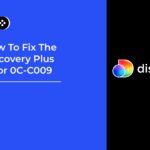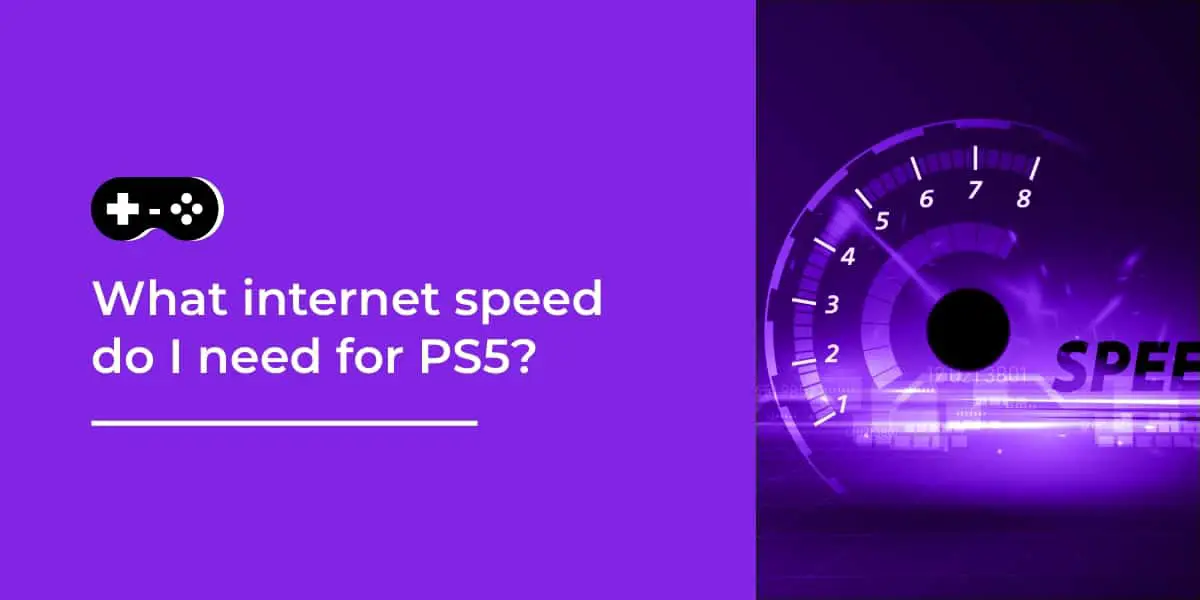Are you one of the lucky ones to get your hands on the latest PlayStation 5 gaming console? You’re now ready to explore its next-gen capabilities and join in on the fun. But wait, your new console won’t connect to Wi-Fi? Don’t worry, we got your back! We’ll show you how to troubleshoot this issue and get back into your virtual adventures in no time. Read on to find out what you can do!
Table of Contents
Introduction
PS5 Won’t Connect to Wi-Fi? You’re not alone. In this guide, we’ll walk you through a few different solutions that may help get your console’s connection back up and running.
It’s important to note that if the issue is related to a software issue or an outdated firmware version, the first step is to make sure your PS5 is on the latest version of the firmware. To do this, simply launch the System Software Update from within Settings and check for any updates available there. Once updated, restart your console and try reconnecting again.
If updating your system software doesn’t solve the problem, then it’s likely something else is at play. Here are some issues you can check out that could be causing the problem:
- Check network settings: If the incorrect settings are being used, or you have mistakenly changed something in error, it could be preventing you from connecting with Wi-Fi successfully. Check your network settings and see if there are any changes or errors that can be corrected to resolve this issue.
- Ensure signal strength: Make sure your router is in an area where signal strength isn’t hindered by walls or furniture, as these can weaken connection integrity when attempting to make a successful connection with Wi-Fi on your console. It may help if you reset your router periodically – if nothing else works – as it ensures everything has been reset correctly for optimal performance.
- Check for interference: Is there another wireless device in close proximity (such as a neighbour’s router), which could cause interference? If so, consider relocating both devices further apart from each other so as not create any cross-talk on both signals. Additionally, device frequency should not overlap unless necessary – avoid placing like devices such as phones together with gaming consoles etc., unless necessary due to limited space etc..
- Router malfunction: It’s possible that there’s an issue with either settings within the router itself or perhaps its firmware needs an update? Try updating/resetting router firmware via manual load/instructions found on respective manufacturers website and see if this solves problem before considering replacing router entirely as last resort of fix/repair option (this could also prove costly).
By following these steps carefully, hopefully by now you should have resolved any problems related to your PS5 being unable to connect to Wi-Fi successfully!
Check Your Network Settings
If you’re trying to connect your PS5 to a Wi-Fi network and it won’t work, there may be an issue with the network settings on your console. Here are the basic steps to follow so that you can troubleshoot and get back up and running in no time.
- First, check that the Wi-Fi connection is enabled on your console. To do this, make sure the wireless switch located near the ports at the back of your PS5 is turned ON. If you can’t tell if its connected or not, try turning it OFF then ON again to reset it. In some cases, simply restarting became effective in connecting to internet networks quickly.
- Then, open the Settings menu on your home screen and select Network > Set Up Internet Connection > WiFi > Select Network. Here you should enter your Wi-Fi password correctly without making any mistakes or misplacing any characters as this might result in a failed connection attempt.
Other causes of PS5 not connecting to WiFi could include mutual authentication errors where two devices are both unable to authenticate each other’s connection; bad router settings; being outside of range; or if more than one device is attempting to use too much bandwidth on the same connection. To avoid these issues, make sure your router settings are up-to-date, check encryption protocols haven’t changed, reboot both devices regularly and investigate what programs/activities other devices within range are carrying out (gaming consoles and streaming services require a lot more bandwidth than browsing/emails etc). If all else fails and you still can’t connect contact customer service support for help.
Restart the PS5 and Router
If you’re having trouble connecting your PlayStation 5 to Wi-Fi, you’re not alone – many users have encountered this issue since the PS5’s launch. Before trying more advanced solutions, you should restart both the console and the router.
Shutting down both devices will clear away any temporary network interference that may be preventing a connection from forming. All it takes is a few seconds:
- PS5: On the Home Screen of your PS5, press and hold the power button for several seconds until a shut down dialogue box appears. Then select “Restart System” to reboot your console.
- Router: You may be using either an Ethernet cable or a wireless router, so refer to its manual for instructions on how to restart it properly.
Once both devices are back online, turn on your PS5 once more and try again to activation via Wi-Fi. If that doesn’t work, there may be some underlying issues with either your device or your network environment that are preventing successful connection. Try contacting PlayStation support if additional assistance is needed.
Check for Firmware Updates
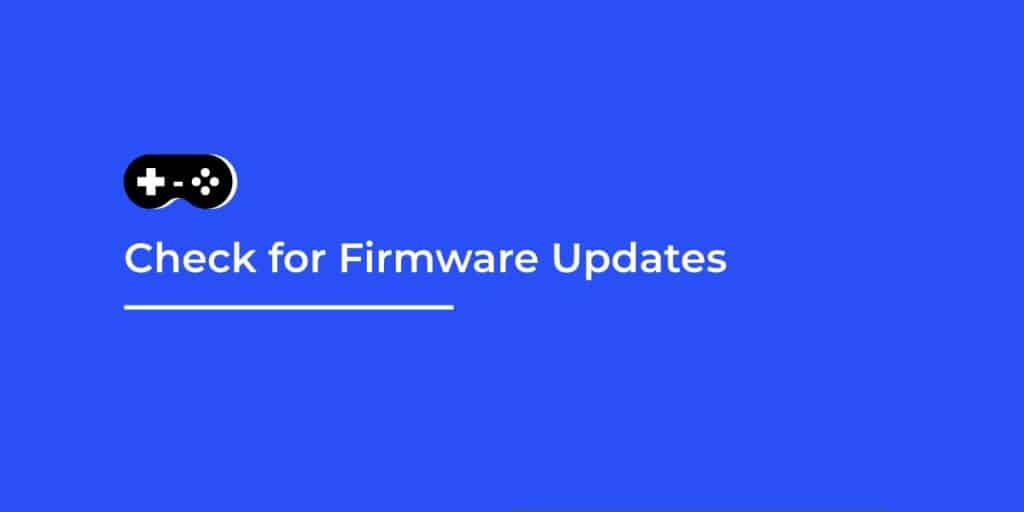
One of the most common problems that can cause your home Wi-Fi network to not connect with your PS5 is an outdated firmware. To ensure that your router has the latest firmware installed, you’ll need to log into its settings page and use the “Check for Updates” button. This may require an Admin username and password (typically admin/admin).
If updating the firmware reveals that it’s out of date, then you should install any available updates. Depending on your router manufacturer or model, this process can vary drastically. If you’re unsure how to do it, then refer to the device’s online documentation or contact its customer service team.
After updating your firmware, try restarting both your router and PS5 by unplugging them from their respective power sources and waiting a few minutes before plugging them back in again. After they have been powered back on successfully, attempt connecting them again to test if the issue is resolved.
Try a Wired Connection
If the PS5 won’t connect to your Wi-Fi, then your first step should be to try a direct (wired) connection. The PS5 supports both wired and wireless connections, making it easy to get online without having to mess with Wi-Fi settings. All you have to do is connect an ethernet cable from your router or modem directly into the PS5.
Once you’ve done that, check if your console can access the internet by opening a browser on the console and attempting to load a web page. If that works, then you may want to consider leaving your connection as wired permanently. Wired connections eliminate the potential for interference, making them much faster and more reliable than Wi-Fi connections in most cases.
However, if a wired connection still doesn’t work for you, then there are still a few things you can try before giving up hope. First of all, try restarting both your router and your PS5. Sometimes this will be enough to fix any temporary issues between them and get them connected again. You may also want to check with your internet service provider or manufacturer of the router/modem if they have any current known issues with Wi-Fi connections or solutions they recommend in order to fix any existing problems.
Finally, it wouldn’t hurt to run through some basic troubleshooting steps such as:
- Resetting network settings on the console
- Updating its system software if needed
just in case these are causing any issues with connecting online with the PlayStation 5 console itself!
Conclusion
If your PlayStation 5 console won’t connect to Wi-Fi, don’t worry. There are a few steps you can take to troubleshoot the issue and get your console back on the internet.
- Try restarting your PS5 and router in case of any temporary glitches or interference.
- Try manually entering the Wi-Fi information rather than using automatic setup.
- Check if you have an outdated network adapter driver installed and update it accordingly.
If none of the above steps works to resolve the issue, contact your game console’s customer service hotline for help from a qualified technician. With their help, you may be able to identify and fix more specific hardware or software issues that can be causing the connection error. Additionally, it’s always worth trying out another game system or laptop instead of the PS5 just to ensure there is an issue with the console itself and not something else in your home tech setup.
The key takeaway is that no matter what kind of Wi-Fi connection issue you run into on your PlayStation 5 or other gaming device, there are ways to troubleshoot and fix them effectively with a little patience and research – so don’t despair!
Frequently Asked Questions
Why won’t my PS5 connect to Wi-Fi?
A: There could be several reasons why your PS5 won’t connect to Wi-Fi. It could be a problem with your internet connection, your router settings, or your PS5’s network settings.
How do I fix my PS5’s connection to Wi-Fi?
A: First, make sure that your Wi-Fi network is working properly. If it is, try power-cycling your router and PS5. You can also try resetting your PS5’s network settings, or manually entering your Wi-Fi network’s SSID and password.
My PS5 is connecting to Wi-Fi but the signal is weak. What can I do?
A: To boost your PS5’s Wi-Fi signal, try moving it closer to your router or removing any obstructions between the two. You can also try changing the channel on your router to avoid interference from other devices.
Why is my PS5’s Wi-Fi connection slow?
A: Slow Wi-Fi speeds on your PS5 could be due to several factors, including network congestion, interference, or outdated router firmware. Try restarting your router and PS5, and updating your router’s firmware.
Can I use a wired connection instead of Wi-Fi?
A: Yes, you can connect your PS5 to your router using an Ethernet cable for a more stable and faster connection.
If none of these solutions work, what should I do?
A: If your PS5 still won’t connect to Wi-Fi after trying these solutions, you may need to contact Sony’s customer support for further assistance.