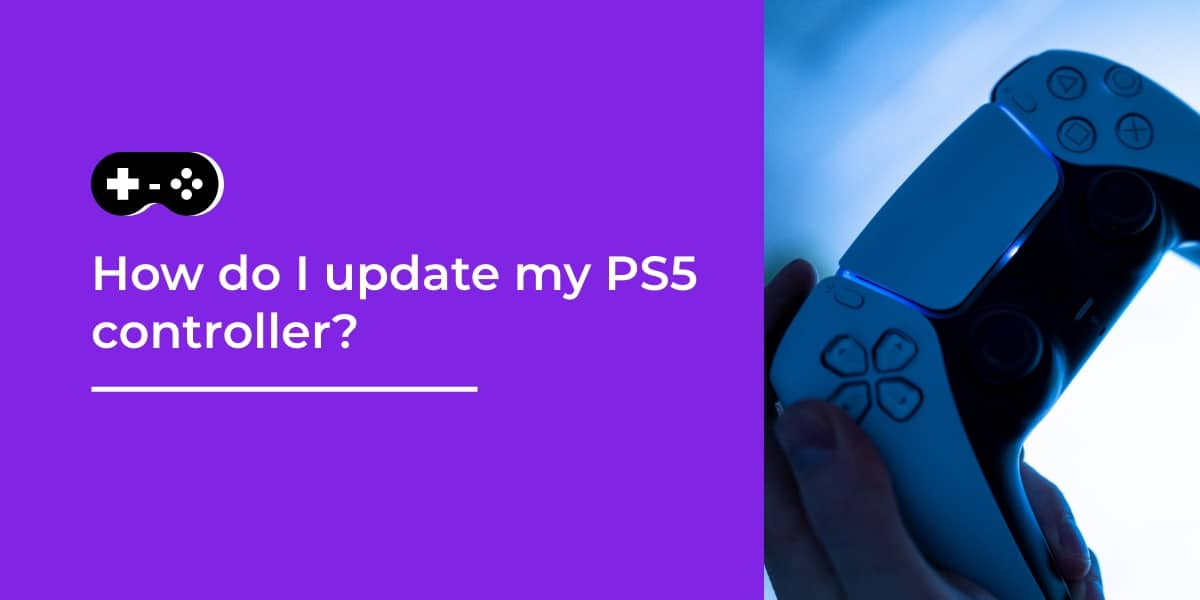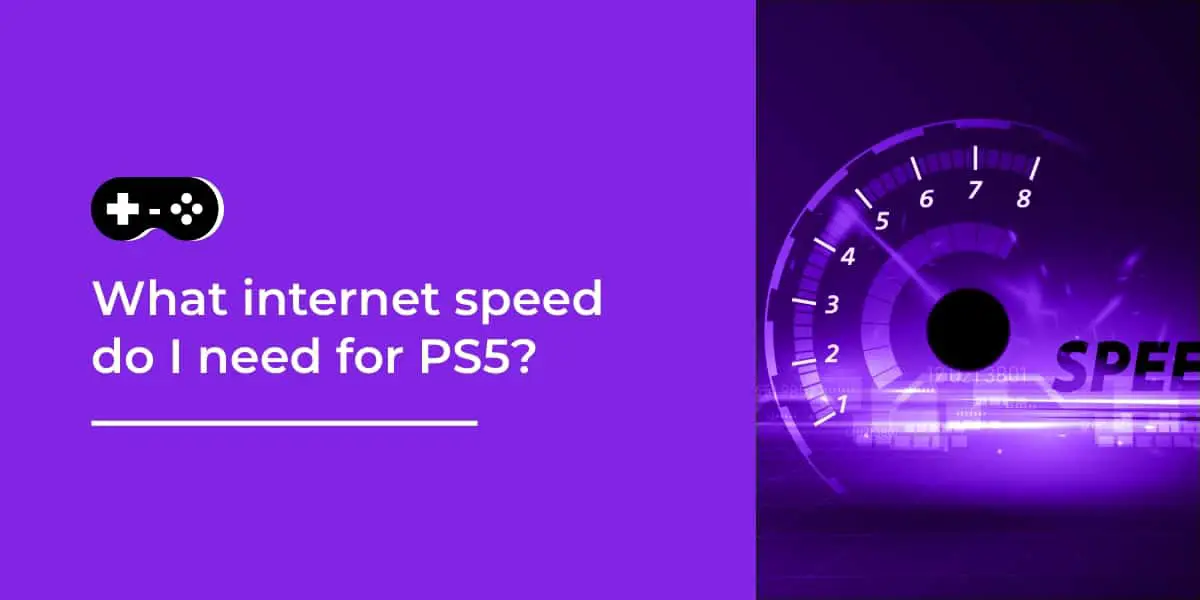Stuck on how to upgrade your PS5 controller? You’re not the only one! No need to worry – updating your controller is a breeze! In this article, we’ll show you the easy steps to get the best out of your PS5 controller. Ready? Let’s go!
Table of Contents
Introduction
Searching for a method to update your PlayStation 5 controller firmware? It’s a necessity to make sure you have the latest features and fixes. In this guide, I’ll tell you the way to update your PS5 DualSense controller. Make sure it is running on the newest version!
What Causes PS5 Crashing Issues?
When it comes to troubleshooting PS5 crashing issues, there are a few causes to look into. The controller itself, low battery life, or outdated software. Here’s an overview of what causes these issues and how to address them:
- Controller: Dirt can build up in the crevices and on the surface of your controller. Clean it with a soft cloth. Test the buttons every now and then to make sure they’re responsive. Check if the controller is off due to low battery life. If so, charge it with a USB cord for several hours.
- Firmware Update: Outdated firmware or software can cause freezing or crashes. Double check for updates in the Settings menu. Set aside time for installation before and after downloading.
These steps should help. But remember to take every precaution like setting aside extra time for downloads/installations, and cleaning the controller’s surface. These details could make all the difference!
How to Fix PS5 Crashing Issues
Are you having trouble with your PS5 controller crashing or freezing? If so, don’t worry – there are a few steps to help you troubleshoot and fix the problem.
- Take note of any patterns linked to the issue. For example, does the game crash often after an update?
- Check for system software updates under Settings > System > System Software Updates. Also, install any patch updates for games as soon as possible.
- If you’re playing online, check your internet connection for problems.
- If these steps don’t work, restart in Safe Mode. This can be done via USB or by pressing certain controller buttons. In Safe Mode, you can Rebuild Database, which fixes corrupted game data, and reinstall system software.
- Finally, if all else fails, contact Sony customer support. They will assist you in further investigations to repair your controller.
Common PS5 Crashing Issues & Fixes

It’s typical to have a crash or glitch with your PS5 controller – especially when you use it a lot. Some serious crashes might need hardware fixing. But, there are simple ways to try and get your controller up and running without taking it apart or buying a new one. Here’s a guide:
- Update firmware: Start by checking if your controller’s firmware is up-to-date. If not, download the latest version from Sony’s website and install it.
- Erase data from previous game: If you get a crash with one game, try deleting its data from your console.
- Check USB ports & cables: Make sure all connections are secure.
- Replace battery or charger: If none of this works, you might need to replace the battery or charger in your controller – instead of getting a new one.
Tips to Prevent PS5 Crashing Issues
Having issues with your PlayStation 5 controller, such as freezing or crashing? Here’s how to update it and keep it running smoothly!
- Power on your console and make sure you have a reliable internet connection.
- Go to Settings > Devices & Accessories > Controllers.
- Select “Controller Updates” on the right side of the screen.
- Press “Download Now” to update your controller(s).
- When done, press X to confirm the updates are complete.
Conclusion
Updating your PS5 controller is quick and easy! To ensure you have the best gaming experience, download and install the Sony update. Plugging in the controller makes downloads quicker – so you can get back to gaming faster. Even if you don’t think you need an update, double check – you may find an improvement or feature that you’d like to use!
Frequently Asked Questions
How do I know if my PS5 controller needs updating?
A: You can check for updates by going to the “Accessories” menu in your PS5 settings. If there is an update available for your controller, it will be listed there.
How do I update my PS5 controller?
A: You can update your controller by connecting it to your PS5 with a USB cable and following the prompts on the screen. Make sure your PS5 is connected to the internet and that your controller is charged before starting the update.
Can I update my PS5 controller wirelessly?
A: No, updates for the PS5 controller must be done via a USB cable connected to your PS5.
How long does it take to update my PS5 controller?
A: The time it takes to update depends on the size of the update and the speed of your internet connection. It typically takes a few minutes.
What happens if the update fails?
A: If the update fails, disconnect the USB cable and restart the update process. If the update continues to fail, try a different USB cable or contact PlayStation customer support.
Do I need to update my PS5 controller?
A: While it is not always necessary to update your controller, updates can improve performance, fix bugs, and add new features. We recommend checking for updates periodically to ensure the best gaming experience.